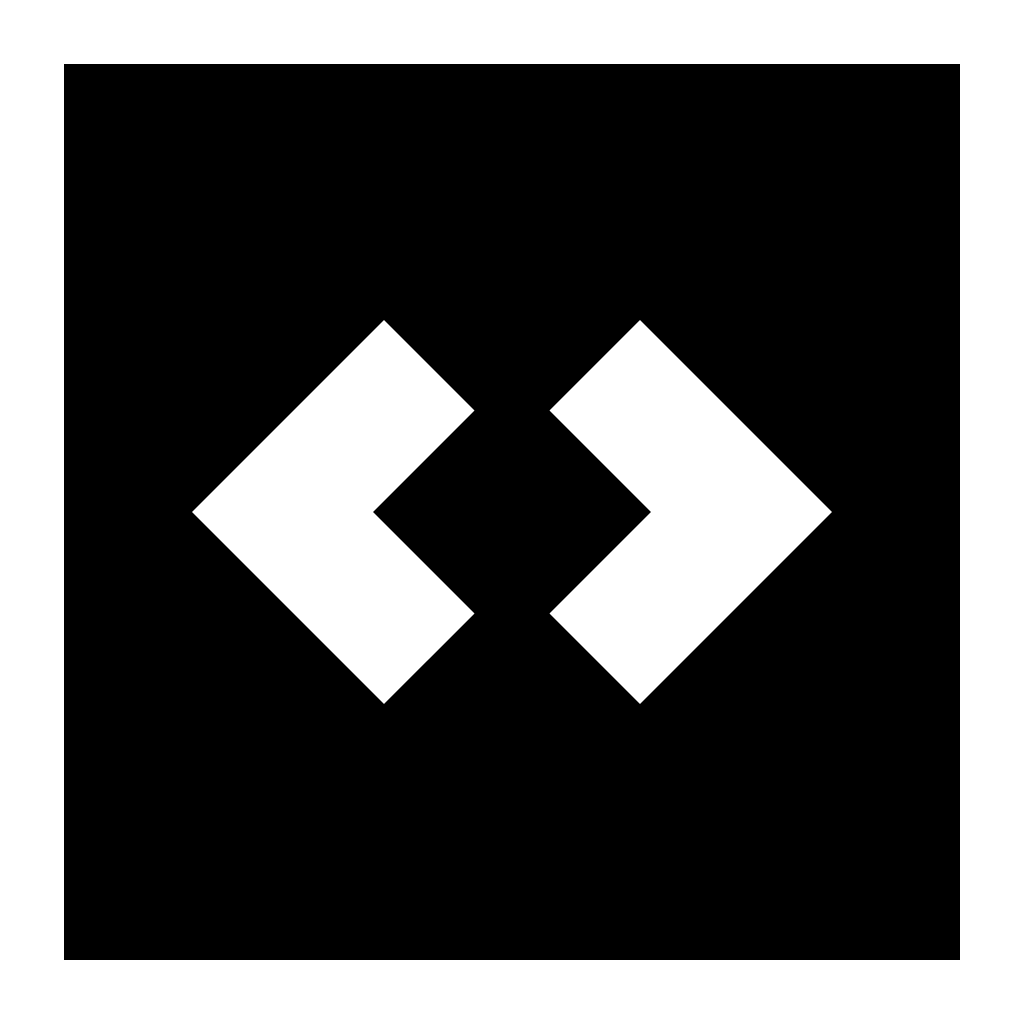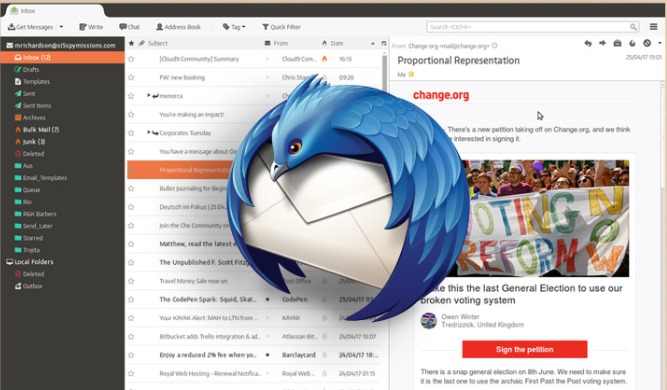Table of Contents
Mozilla Thunderbird continues to stand as one of the most versatile and powerful email clients available today, offering users unprecedented control over their email experience. As we navigate through 2025, this open-source application remains a compelling alternative to web-based email services, particularly for those who value privacy, customization, and functionality.
The Current State of Thunderbird: Thriving, Not Discontinued
One of the most persistent misconceptions about Thunderbird is that it has been discontinued. This confusion stems from Mozilla’s 2012 decision to shift Thunderbird to a community-driven development model, which led many to believe the project was being abandoned. However, Thunderbird development has continued steadily throughout the years.
Far from being discontinued, Thunderbird is currently more active than ever. The project recently underwent a massive redesign with the release of Thunderbird 115 “Supernova,” representing the most significant overhaul of the software in years. The development team is focusing on three main objectives:
- Making the code base leaner and more reliable
- Rebuilding the interface from scratch to create a consistent design system
- Switching to a monthly release schedule
This active development cycle demonstrates Mozilla’s ongoing commitment to maintaining and improving Thunderbird as a viable email solution for users seeking alternatives to web-based services.
Understanding Thunderbird: Core Features and Capabilities
Before diving into themes and customization, it’s essential to understand what makes Thunderbird a powerful email client. Thunderbird is a free, open-source email client that offers a comprehensive set of features designed to enhance email management and communication.
Key Features That Set Thunderbird Apart
Multi-Account Management: Thunderbird excels at handling multiple email accounts from different providers within a single interface. This unified inbox approach allows users to manage personal, work, and other email accounts seamlessly.
Privacy and Security Focus: Unlike web-based email services that may analyze your email content for advertising purposes, Thunderbird prioritizes user privacy. The client includes built-in junk mail controls, phishing protection, and remote image blocking to enhance security.
Cross-Platform Availability: Thunderbird works across Windows, macOS, Linux, and FreeBSD, making it a versatile choice regardless of your operating system preference.
Integrated Calendar: The Lightning calendar add-on comes integrated with modern versions of Thunderbird, allowing users to manage appointments, create events, and coordinate schedules directly within the email interface.
Advanced Search and Filters: Thunderbird’s powerful search functionality allows users to find specific emails quickly using various criteria. The filtering system enables automatic organization of incoming emails based on user-defined rules.
Tabbed Email Interface: Similar to modern web browsers, Thunderbird uses a tabbed interface that allows users to open multiple emails simultaneously and switch between them effortlessly.
System Requirements
To ensure Thunderbird runs smoothly on your system, you’ll need to meet the following requirements:
For Windows 7 to Windows 10 and macOS 10.12 to macOS 11:
- 2 GB of RAM (minimum)
- 200 MB of available hard drive space
For GNU/Linux:
- GTK+ 3.14 or higher
- X.Org 1.0 or higher (1.7 or higher recommended)
- libstdc++ 4.8.1 or higher
These relatively modest requirements make Thunderbird accessible for most computers, including older systems that might struggle with more resource-intensive applications.
Setting Up Thunderbird: A Straightforward Process
Getting started with Thunderbird involves a simple download and setup process that typically takes less than ten minutes to complete.
Installation Process
- Visit the official Thunderbird website (www.thunderbird.net) and click the download button
- Run the downloaded installer and follow the on-screen instructions
- Once installation completes, Thunderbird will launch automatically
Initial Email Account Configuration
1.When you first launch Thunderbird, you’ll be greeted with the “Set Up Your Existing Email Address” screen:Enter your name, email address, and password

2.Click the “Remember password” checkbox if you want Thunderbird astore your credentials

Click “Continue“
3.Thunderbird will automatically detect the server settings for most popular email providers, including Gmail, Yahoo, and Outlook. The client will present available configurations, typically offering both IMAP and POP3 options.
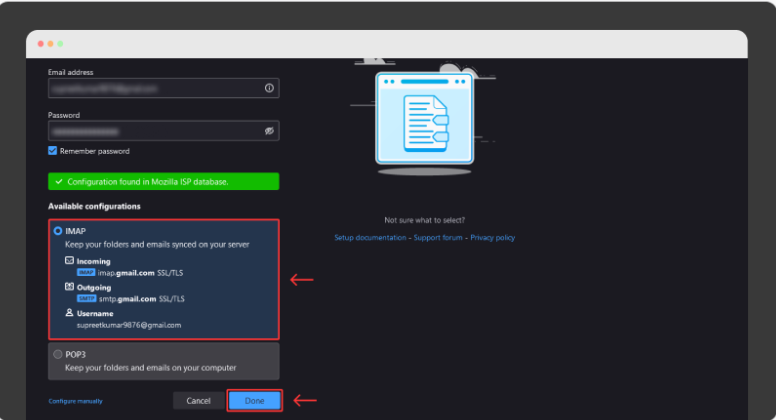
IMAP (Internet Message Access Protocol) is recommended for most users as it synchronizes emails between your email provider and Thunderbird, ensuring consistency across devices. Select IMAP and click “Done” to proceed.
4.For Gmail accounts, you’ll need to authenticate through Google’s sign-in page and grant permissions to Mozilla Thunderbird. Similar authentication steps apply for Outlook and Yahoo accounts.

5.After completing authentication, return to the Thunderbird application, and your messages will begin syncing. Depending on the size of your mailbox, this initial synchronization might take some time.
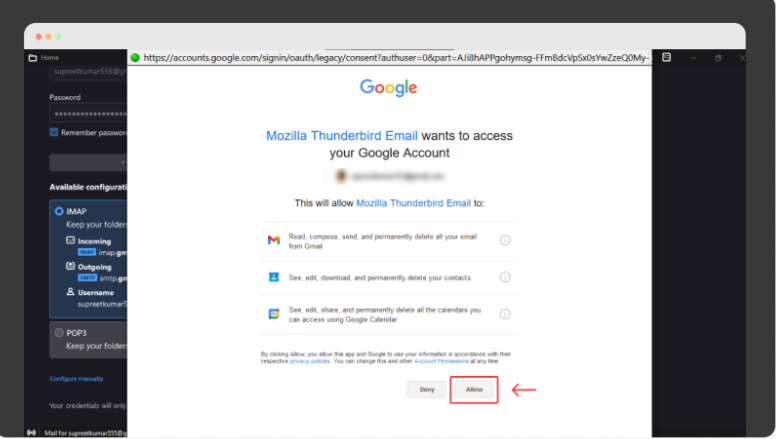
SMTP Configuration in Thunderbird
Proper SMTP (Simple Mail Transfer Protocol) configuration is essential for sending emails through Thunderbird. While this isn’t directly related to themes, it’s a crucial aspect of getting the most out of your email client.
To configure SMTP settings in Thunderbird:
- Open the client and select “Account Settings” from the Tools menu
- Click on “Outgoing Server (SMTP)“
- Click “Add” to create a new SMTP configuration
- Fill in the required information:
- Description: A name for your SMTP server
- Server Name: Your provider’s SMTP server address
- Default Port: Typically 25, 465, or 587
- Connection Security: None, SSL/TLS, or STARTTLS (depending on port)
- Authentication Method: Usually “Normal password”
- Username: Your email address
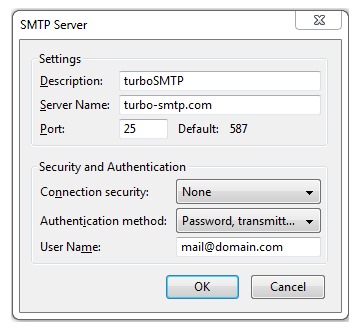
Most major email providers have their SMTP information readily available online, or Thunderbird may detect these settings automatically during account setup.
Thunderbird vs. Alternative Email Clients
To provide context on why Thunderbird’s customization options matter, it’s worth comparing Thunderbird to other popular email clients.
Thunderbird vs. Gmail

Advantages of Thunderbird over Gmail:
- Complete privacy control with no ad-related content scanning
- Unified management of multiple email accounts, including Gmail
- Extensive customization options not available in the Gmail web interface
- Offline access to emails without internet connection
- No storage limits beyond your local hard drive capacity
Limitations compared to Gmail:
- Requires installation and setup versus instant web access
- May have a steeper learning curve for new users
- Lacks some of Google’s AI-powered features like Smart Compose
Thunderbird vs. Mailbird

As noted in search result #6, Thunderbird offers several advantages over commercial alternatives like Mailbird:
- Completely free with no premium tiers or subscription costs
- Open-source code that can be audited for security
- More extensive customization options through themes and CSS
- Greater community support through Mozilla forums and resources
Mailbird does offer some modern conveniences like AI integration through ChatGPT and integration with services like WhatsApp and Slack, but these come at a subscription cost.
Permalink: mozilla-thunderbird-ultimate-customization-guide-2025
VISIT : https://codehallow.com/
Conclusion: Why Thunderbird Remains Relevant in 2025
Mozilla Thunderbird continues to stand as a testament to the enduring value of open-source software. Far from being discontinued, it’s in the midst of an exciting rebirth with its Supernova update and ongoing development. While theme support has evolved over the years, the ability to personalize your email experience remains a core strength of the platform.
Whether you prefer subtle customization through Web Extension themes or want to dive deeper with custom CSS, Thunderbird offers the flexibility to create an email environment that feels uniquely yours. In an era where we spend so much of our digital lives in communication tools, this ability to personalize shouldn’t be underestimated.
For users who value privacy, control, and customization, Thunderbird remains an excellent choice in 2025. Its continued development ensures it stays relevant despite the changing email landscape, offering a powerful alternative to web-based email services for those who prefer a more personalized approach to email management.
FAQs :
Has Mozilla Thunderbird been discontinued?
Since Mozilla Corporation discontinued Thunderbird in 2014, the client has had many issues. The most common are: not receiving new emails, trouble with sending emails, and functionality issues. You can overcome Thunderbird’s drawbacks by using Mailbird.
What are the disadvantages of Thunderbird email?
Cons: Complex User Interface: Some users may find Thunderbird’s user interface to be complex and difficult to navigate, especially if they are not familiar with advanced email features. Slow Performance: Thunderbird may run slow on older computers, especially when managing a large number of emails and attachments.
Why is Thunderbird crashing?
Thunderbird crashes can be caused by add-ons. Does Thunderbird still crash when it is started in Safe Mode? If not, an add-on may contain a bug, or it may not have been updated to be fully compatible with an updated version of Thunderbird
Can I use Gmail on Thunderbird?
After you provide your account information (real name, email address ), Thunderbird will automatically configure your Gmail connection. Click Done, sign in with your Google account if prompted. Thunderbird will begin downloading your existing messages.
Can I delete Thunderbird?
In the Applications folder, right-click (ctrl + click) Thunderbird. app. Select Move to Trash
Does Thunderbird save emails?
All your data such as messages, passwords and user preferences, and changes made while you use Thunderbird, are stored in a special folder called a profile.